You have decided to sell on Amazon, and the products you have chosen are already available in the marketplace. What you can do is add your product to an existing listing on Amazon. We will assist you because it is crucial for your business to understand product listings.
Whether you create a new detail page for the product you are offering or list your product under an existing Amazon ASIN, adding products is something important to know how to do.
The first important thing is to create a seller account in your chosen marketplace. The second is to create the product listings. The product page is for every item you sell on the Amazon marketplace.
Product listings provide different information about the product you are selling, such as titles, features, and images.
Listing products on Amazon is crucial because it makes the customer experience as easy and convenient as possible. As more merchants selling the same product increase, Amazon groups all these merchants together through the Buy Box, allowing customers to choose from whom they want to purchase the product.
Here are presented the different merchants offering the product and their respective prices for it.
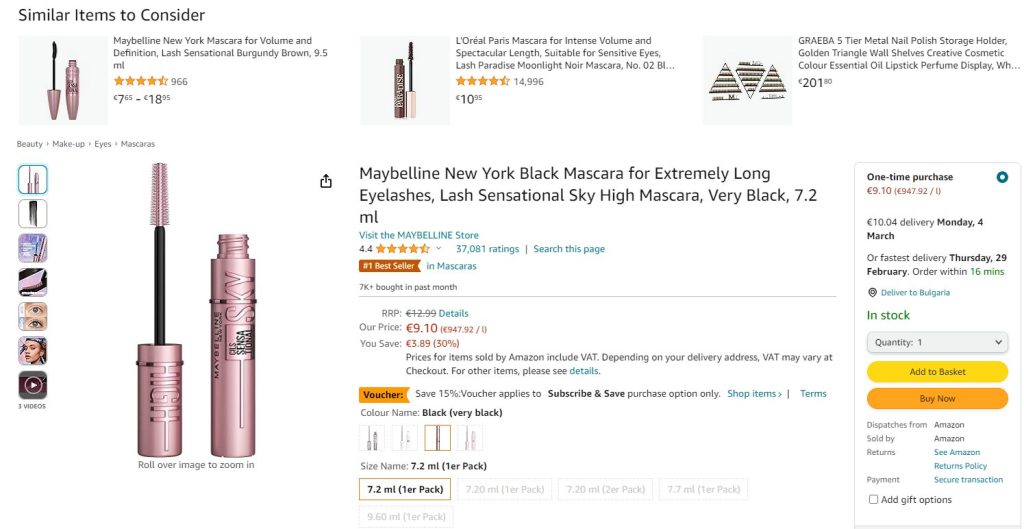
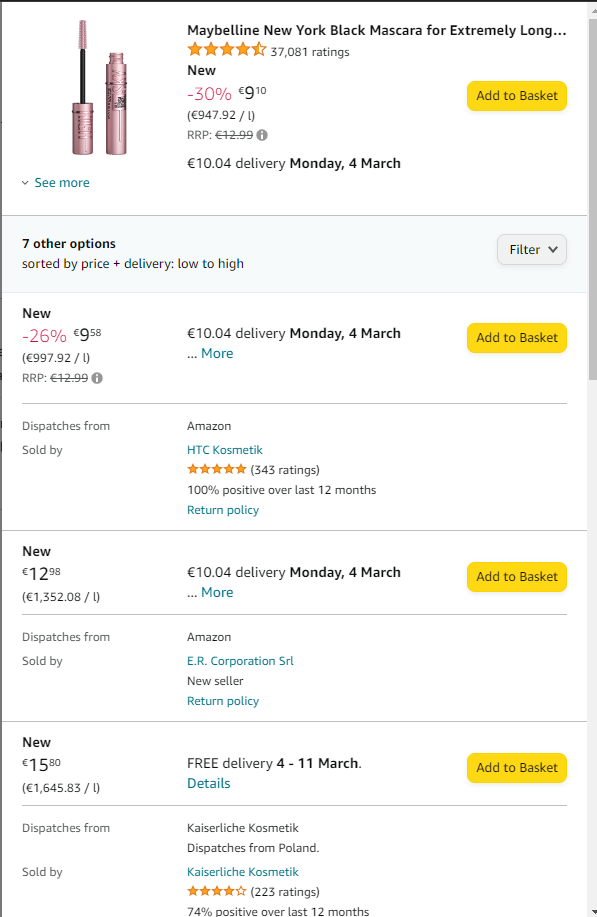
Here are the steps to follow in order to Add your Product to already existing Amazon listing:
1. Log in to your account.
2. Go to Catalog, then select Add a Product.
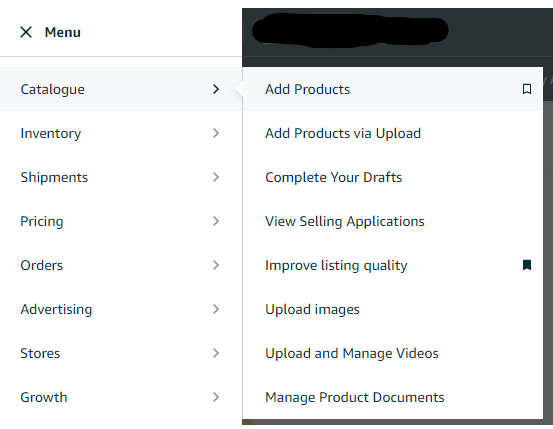
3. Find the ASIN of the product you want to sell, you can find it in the product descriptions as well as in the URL of the page.
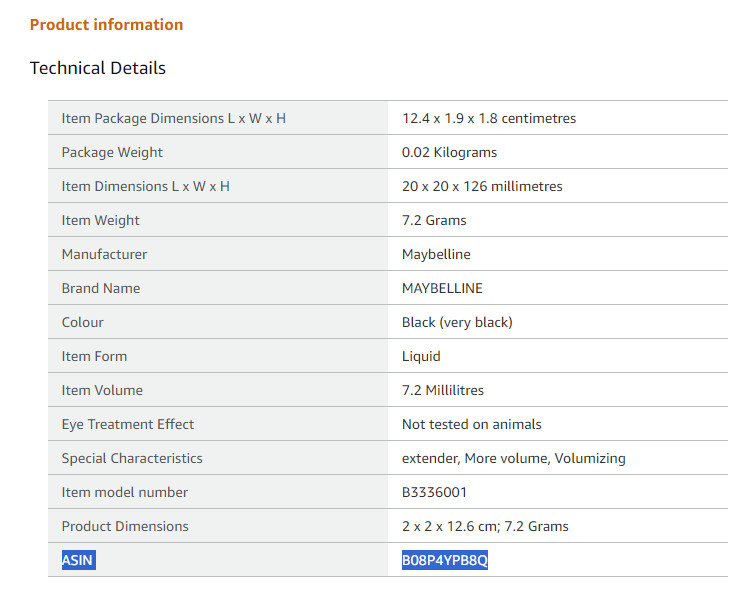
4. Add the ASIN to the search bar and find the product.
5. On the right side of the window that opens, you will see “Choose a condition,” select “New.”
6. A “Sell this product” button will appear, click on it.
7. Create an offer for the respective product.
Here, you can set the selling price, choose the condition of the item, and select between the two fulfillment options, whether you will fulfill your orders (FBM) or let Amazon handle it (FBA).
Enter an SKU number for the respective product. Thanks to this number, you will be able to track your inventory more easily, and in Noverstock, orders will be identified by this number. This section is not mandatory, and if you do not choose your SKU, Amazon will assign one randomly.
Once you have entered the necessary information, click on Save and Finish.
8. Your item will now be included in the “Manage Inventory” tab in Seller Central. If you’re using FBA, your listing will be active once AMZ receives your inventory.
Navigating the process of listing products on Amazon may appear overwhelming initially, yet with experience, it becomes more streamlined and efficient. Once your products are listed, your focus can shift towards driving traffic and maximizing sales.
Enter Noverstock, your trusted ally in maximizing profits from your Amazon sales. With our sophisticated Amazon profit calculator, you can precisely define the optimal price for your products on the Amazon platform.
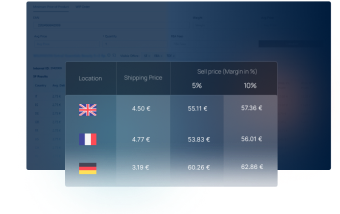
Harness the power of Noverstock’s specialized Amazon calculator to fine-tune your pricing strategy, tailored specifically for the dynamic Amazon marketplace. Gain invaluable insights into Amazon selling fees, FBA fees, and tax calculations, ensuring profitability with every sale.
Let Noverstock empower your Amazon business, ensuring each listing is optimized for success. Start maximizing your profits today with Noverstock’s Amazon profit calculator.